Have you tried working with your team on a central file, but failed due to similar user name restrictions? If so, here's the solution.
Setting the Username
The Autodesk Revit software checks the current Username to assign the local file name and determine which worksets are available for you to open after you create a local file. By default, it uses the login name you provided when you entered the operating system. You can change the Username in the Options dialog box (Application Menu> Options)
in the General pane, as shown below
Setting the Username
The Autodesk Revit software checks the current Username to assign the local file name and determine which worksets are available for you to open after you create a local file. By default, it uses the login name you provided when you entered the operating system. You can change the Username in the Options dialog box (Application Menu> Options)
in the General pane, as shown below
Note: If you're signed to Autodesk 360, you'll see the same Autodesk ID as your username.
Reference: www.ascented.com/
Reference: www.ascented.com/

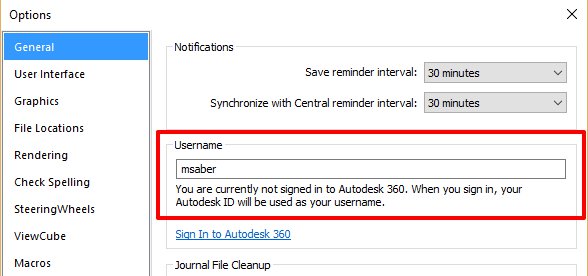



 RSS Feed
RSS Feed