I've started a new video series on youtube, with the purpose of teaching Revit basics in a few minutes. Watch the first video now and let me know what you liked and what needs improvement. This first video is about Revit interface.
What are view filters?View filters enable smart selection of Revit elements based on specified criteria, like selecting all visible structural columns of a specific size, or selecting all walls of 1hr fire rating. After creating the required filter, you may override elements graphics as needed to emphasis required information in project views. How to create view filters?Step 1: Go to view tab, Graphics, click Filters Step 2: Click on New to create a new filter Step 3: Give your filter a unique name, in this case (Walls 1hr Fire Rating), then click OK Step 4: On the 'Categories' section, select Walls Step 5: Under 'Filter Rules', Select Filter by: Type name. Select 'Contains' below & type (1-hr) Step 6: Click OK to confirm, your filter is now ready to be used in project views. How to apply view filters?Now that you have your filter ready, let's put it to action! Step 1: Open the Visibility/Graphics Override window (Shortcut: VV or VG) Step 2: Switch to Filters tab & click Add Step 3: Select the filter/s you want to add to the current view or view template Step 4: Click 'Override Patterns' under 'Cut' column Step 5: Select the desired pattern and color to identify 1-hr fire rated walls Click OK to apply the filter to your selected view.
Editing stairs in Revit can be challenging for new Revit users. Here's one of the options you need to know about stairs ... Stair EndingA stair usually connects 2 levels / floors together. A stair end can be either a riser or a tread. By default, Revit ends all stairs with risers. In this example, I'm using a stair by component for demonstration. Ending a stair with a riser looks like the example below ... If you want to adjust your stair to end with a tread instead of a riser, follow these steps:
After adjusting floor / stair positions, you will see a tread end of your stair. If you have any comments or questions, please do not hesitate to contact me at info@revit-courses.com
|
Download REVIT introduction FREE Guide Now!
|


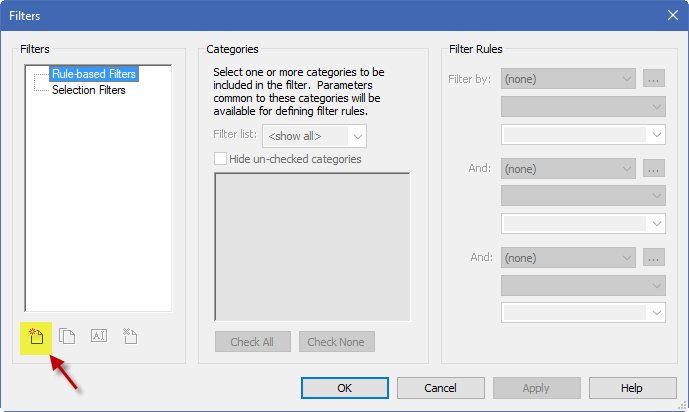
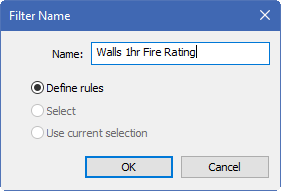
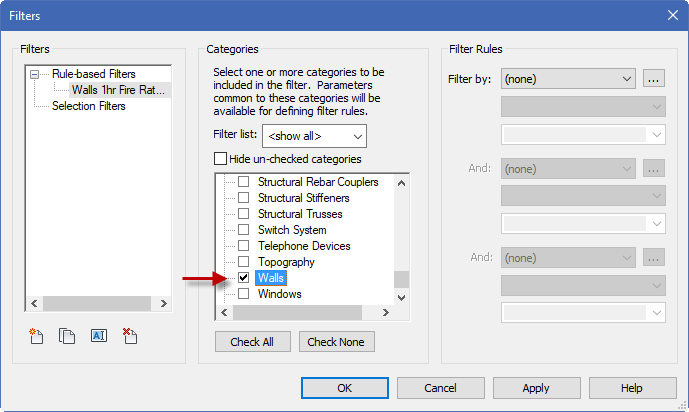
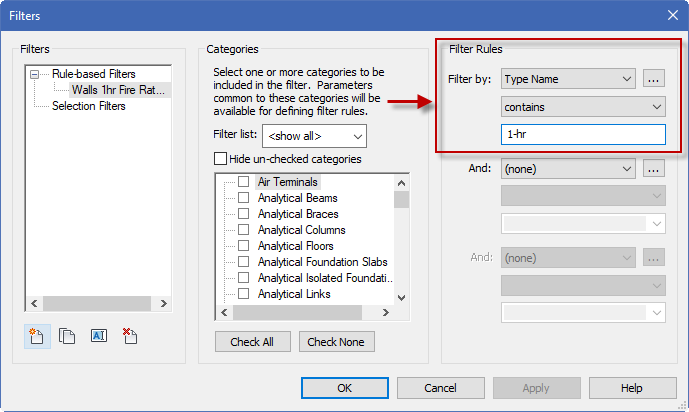
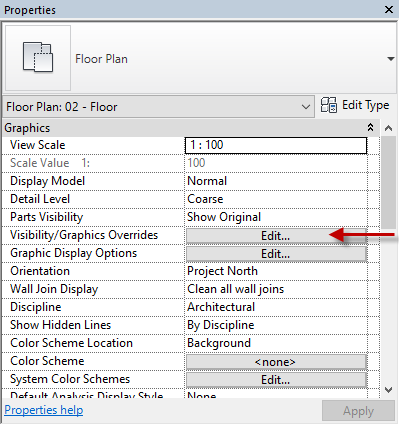
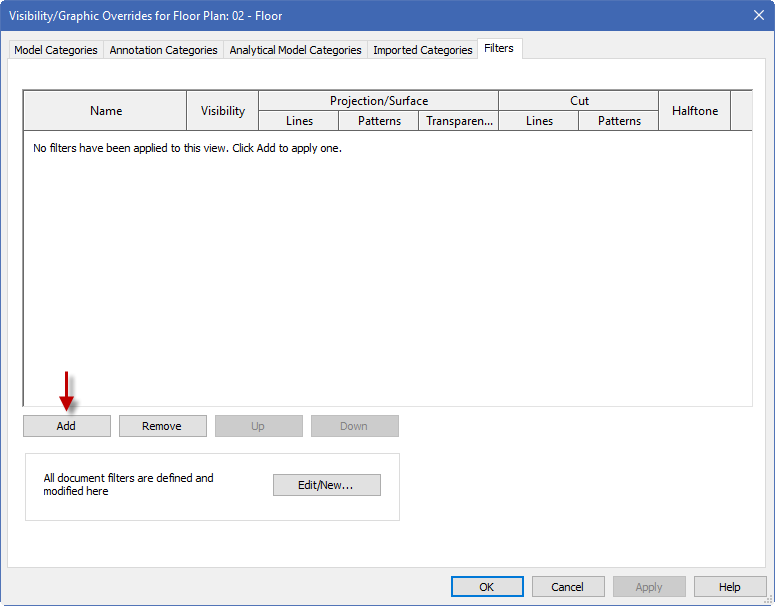
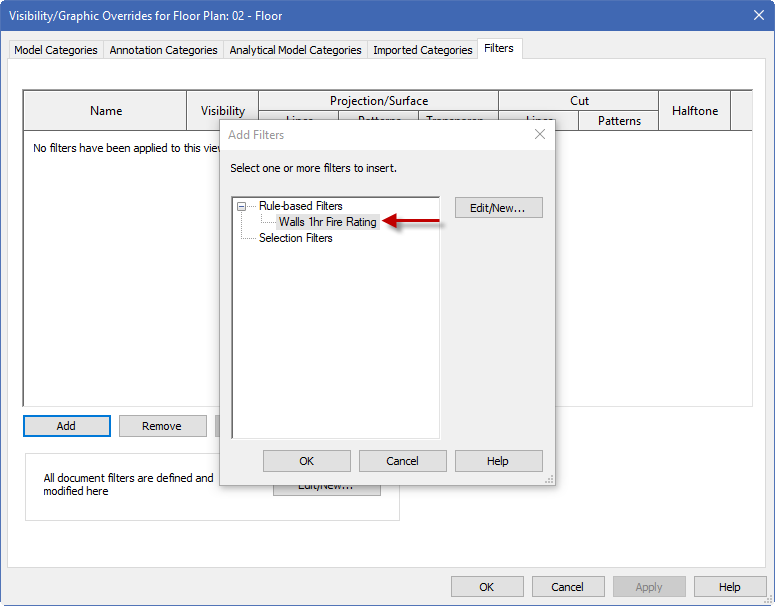
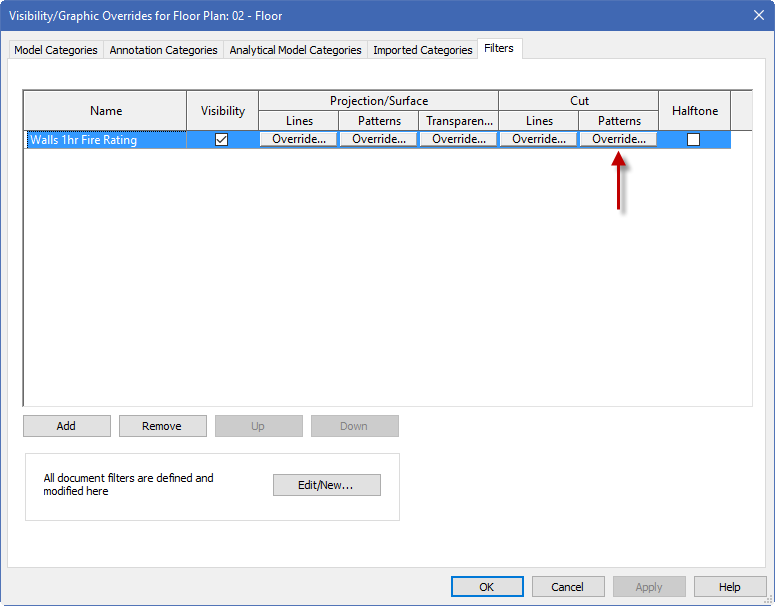
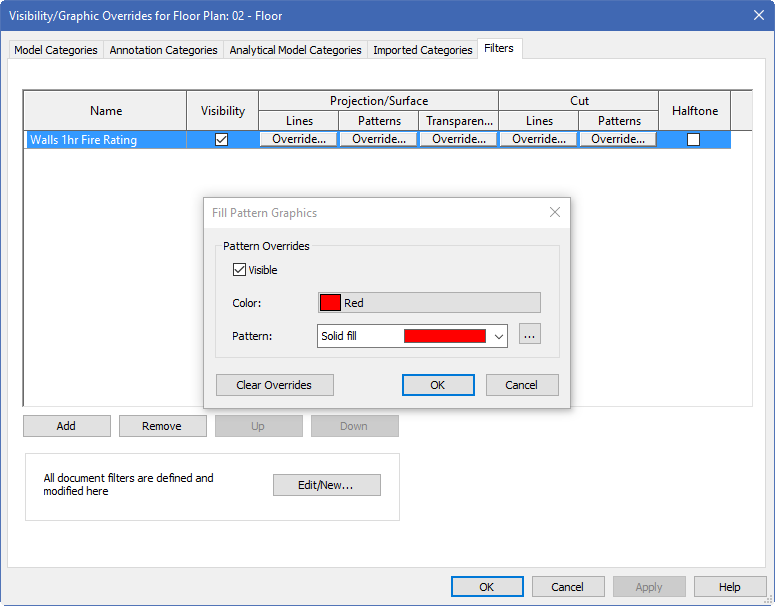
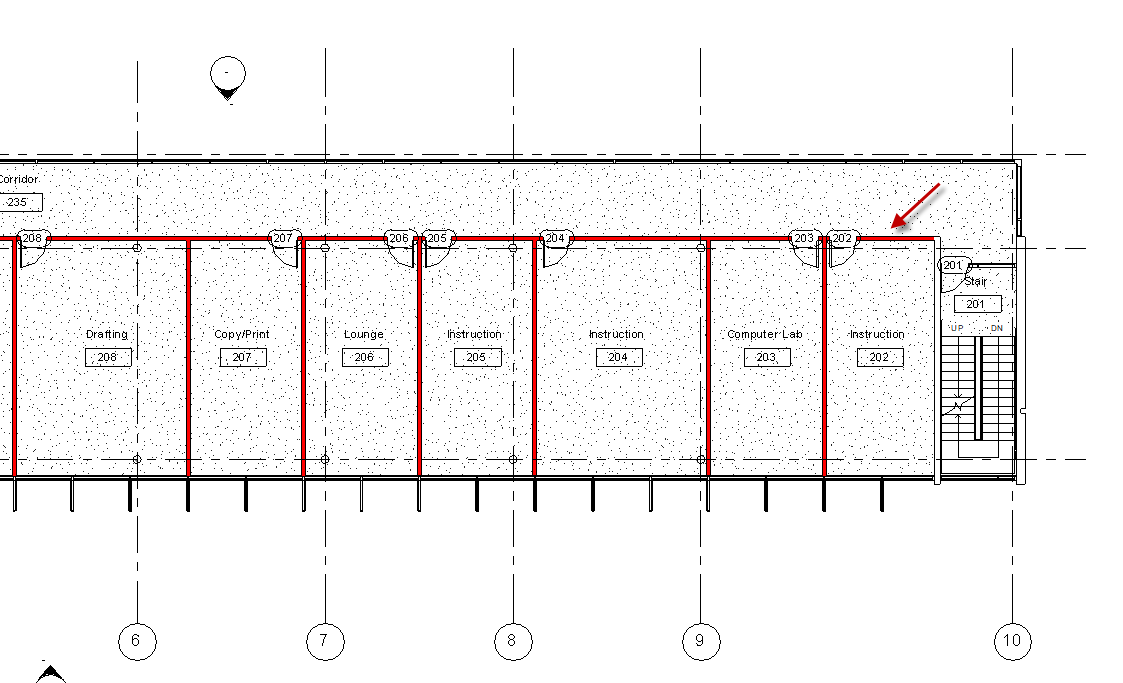
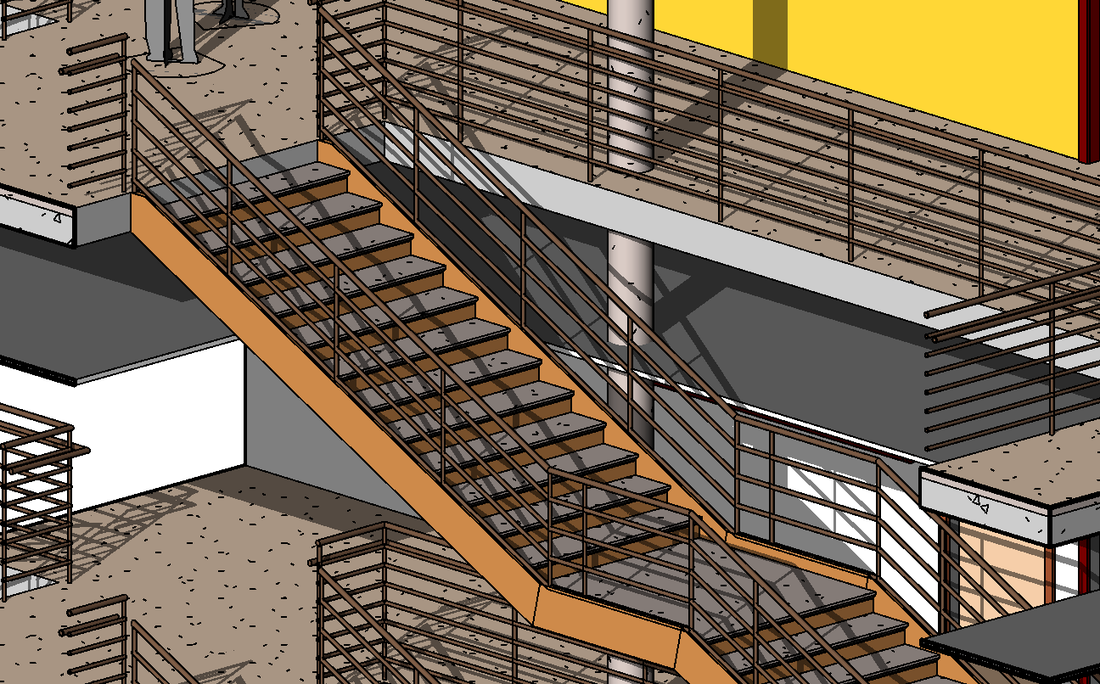

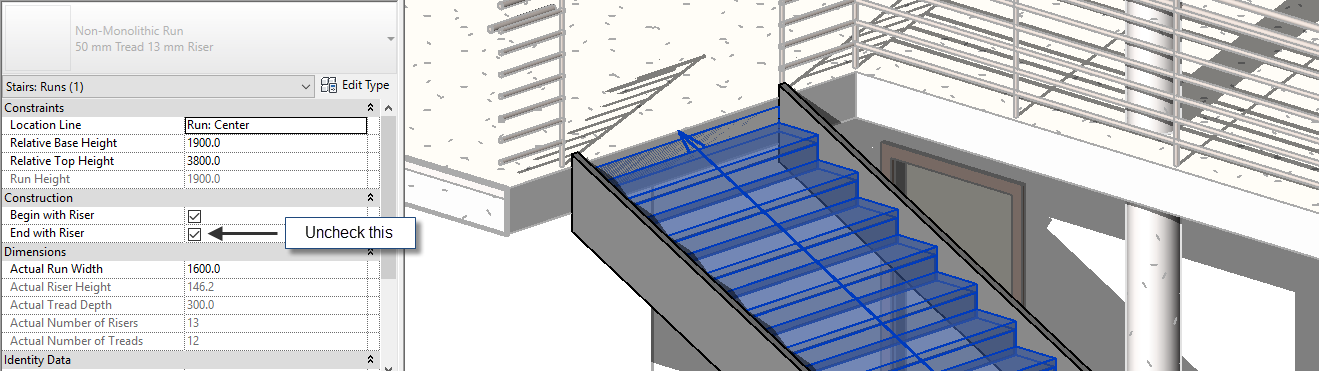
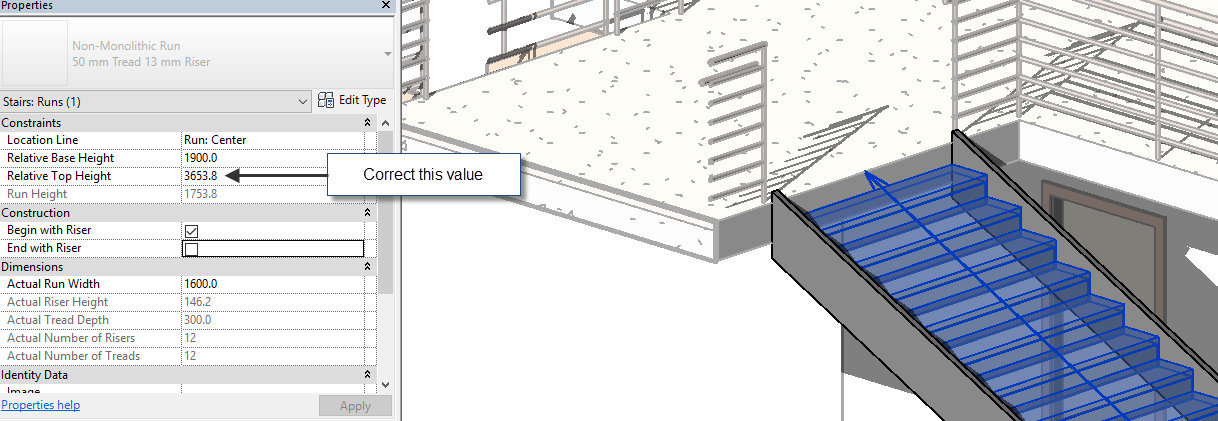
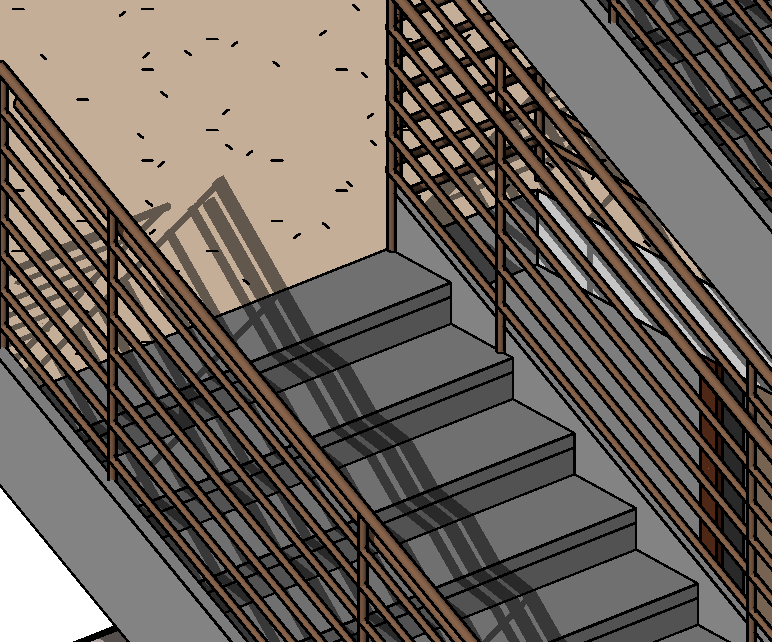



 RSS Feed
RSS Feed